Working at Auburn University is both rewarding and fulfilling while you help shape the future generations of Auburn Students.
Supplier Diversity
Creating opportunities, developing partnerships, increasing diversification with businesses and suppliers.
Our Mission
Business and Administration provides leadership in the development, implementation, and continuous improvement of the business and financial services essential for Auburn University to pursue its mission of instruction, research, and extension. Services are provided for students, faculty, staff, and various external constituencies.
Welcome to Business and Administration at Auburn University! Our team of over 650 employees is honored to have the responsibility of stewarding the financial, human, and physical resources of Auburn University. We are committed to providing exceptional service and support to our campus stakeholders, including students, faculty, and staff.
As Senior Vice President for Business and Administration and CFO, I have challenged each unit to embrace a culture of continuous improvement and excellent customer service. We strive to operate efficiently and effectively, while continually seeking innovation in all we do. We invite you to explore our website and learn more about our services. If you have any questions or concerns, please do not hesitate to contact us. Your feedback is welcomed and appreciated.
War Eagle!
Kelli D. Shomaker, CPA
Senior Vice President for Business and Administration & CFO